🎫Jira Integration
Work with your Jira backlog in your Ludi board or create issues in Jira from your stickies.
Our Jira integration lets you work with your Jira backlog in your Ludi board.
Each issue imported becomes an editable Jira card on your board, or you can send issues to Jira from your stickies.

Connect your Atlassian account and import your data
Sign-in to Atlassian
To connect your Atlassian account and import Jira cards, use the import option in the Toolbar, or by clicking the board name and selecting 'import data'. Or, if you are using one of our Jira 'powered' templates you will see a 'Import From Jira' button on the board.


Select your project

Select and import your project items
Select individual items, or use the top left check-box to select all. Use filters or JQL to find specific issue types. Then use 'import' to add the items top your board.

Your Jira cards will now be added and ready to use.

Editing a Jira card
All fields on a Jira card are editable inline:

Or click the "more details" button in the top right of a Jira card to edit more details:
view and edit the description
view and make comments
update additional fields

Create Jira issues from sticky notes
To create Jira items from sticky notes:
Select the stickies you want to export to Jira
Click the "Save as Jira Issue" button:
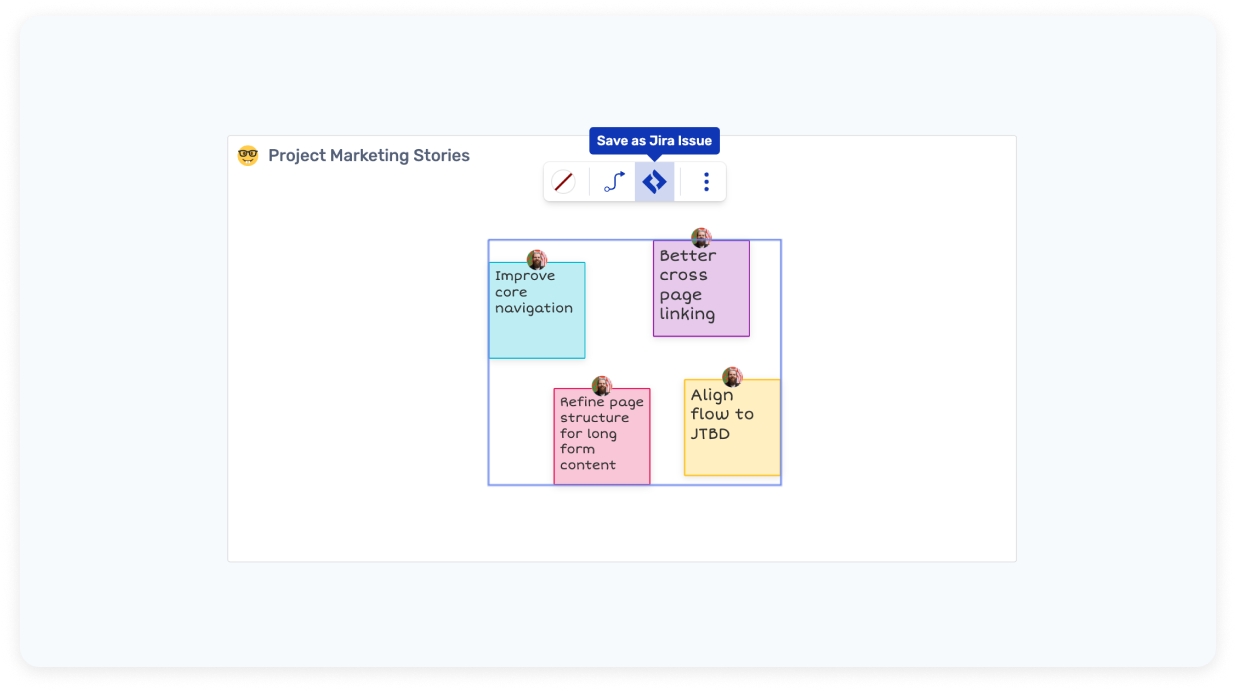
Pick your Jira project
Use the Create Issue form to add detail to your Jira items - pick the issue type, add description, complete the mandatory fields
Create issues - when they are confirmed, your stickies will convert to editable Jira cards
Go to Jira to see your newly-created Jira items!
Show additional fields on Jira cards
Jira cards show all the basic fields, based on the issue type. If you want to display more fields on your Jira cards, select a card and click "Configure Fields".

Delete a Jira card
Deleting a Jira card in Ludi does not delete the issue in Jira. It only removes the card from your board.
How to enable immediate 2-way sync
The default Jira connection is not a real-time 2 way sync, instead the data is updated each time you import data or refresh your board.
To enable continuous 2-way sync, your Jira admin needs to contact us to get this set up.
Jira Integration Feedback
We need your feedback to know what's missing for your team and how we can improve the Jira integration for you. Talk to us using the support chat in your boards or email us contact [@] ludi.co.
Data Security when using the Jira Integration
At least one user on a board must be present and connected to Jira with their Atlassian credentials.
Any user with access to a board can view the Jira issues that have been imported, this includes guests.
Only users that have an active connection authenticated through your Organization's Atlassian login can make updates to Jira issues.
Your Jira data is not permanently stored in Ludi when imported. Only the Jira issue ID is stored, and each time the board is opened or refreshed, the full payload of issue data is retrieved each time using those issue IDs. This is stored in temporary memory, which is removed once all Atlassian-authenticated users close the board.
Jira Data Centre
Get in touch with us if you are self-hosting Jira Data Centre, and wish to use Ludi with your Jira instance.
Using other issue tracking / project management tools?
If you are using other tools to manage your projects, such as DevOps, Linear, Github Projects, Asana, Monday, Clickup - you can import backlog items from csv, copy-paste from text, or get in touch with us about upcoming integrations.
Last updated

