📓Okta Integration
Prerequisites
In order to configure Okta integration with Ludi you will need:
Admin access to your Ludi account.
Admin access to your Okta account.
One or more authorized domains adding to your Ludi account (see end of article).
A note of your organizations Ludi Account ID.
How to find your Ludi Account ID
Before you begin, you will need your organization's 12 character Ludi Account ID. You can find this in the under the management menu within Ludi: https://ludi.co/manage
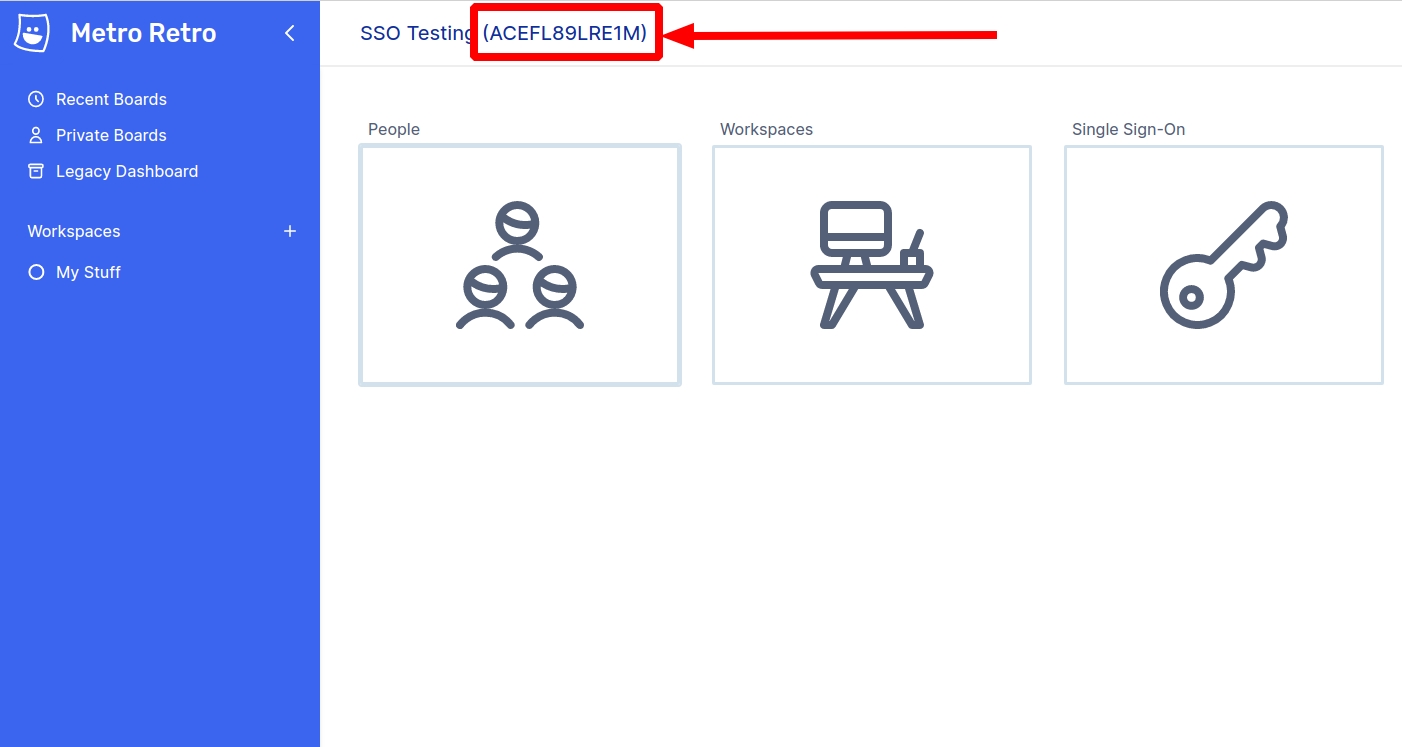
Integration Setup
From within the Okta dashboard, choose Applications and Create App Integration. Select SAML 2.0 and press Next. Set the name as Ludi and optionally add an icon. We have prepared an Okta compatible logo image here: https://s.ludi.co/site/logo/okta.png
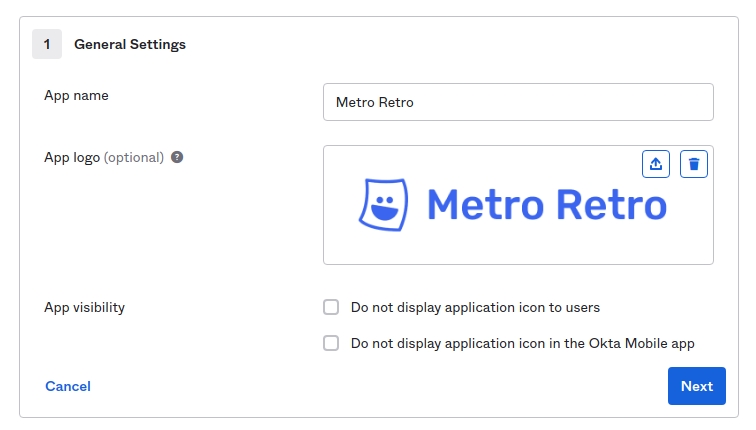
Click Next.
Under SAML Settings, set the Single Sign-On URL to https://ludi.co/login/saml and set Audience URI (SP Entity ID) to Your Account ID (see start of document).
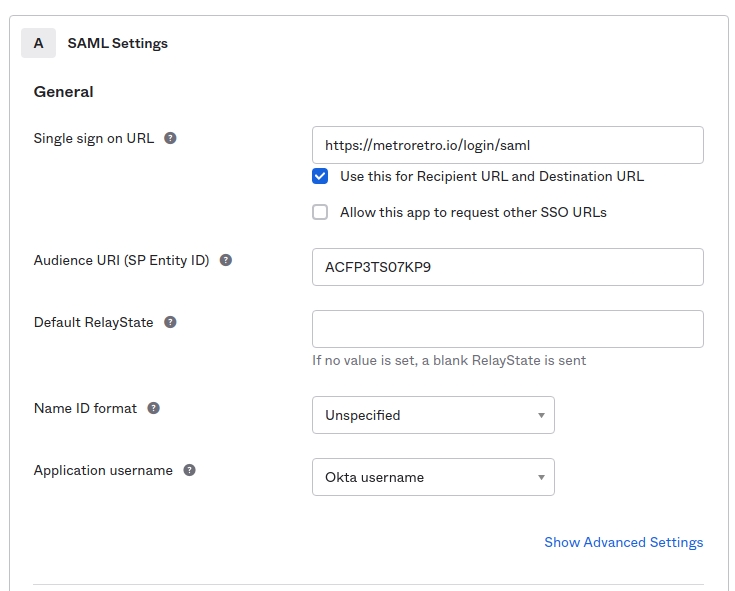
Under Attribute Statements, add the following mappings:
firstName (basic) -> user.firstName
lastName (basic) -> user.lastName
email (basic) -> user.email
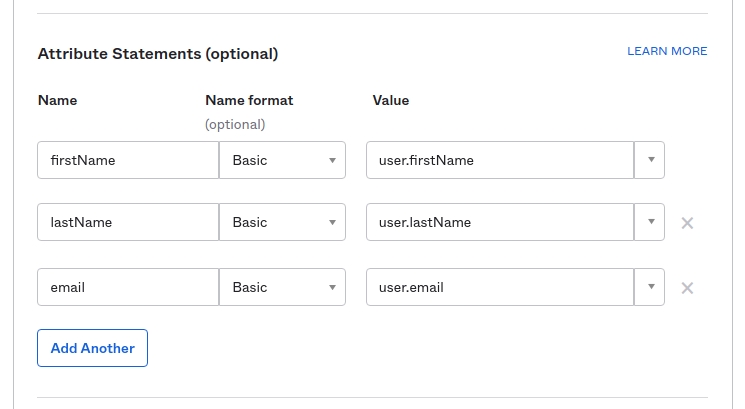
Click Next.
Choose "I'm an Okta customer adding an internal app". You may optionally fill in any other fields on this form that are appropriate for your organization, they are not required for the integration to work.
Click Finish.
You should see the screen below, if not, click View Setup Instructions. The three values on the setup screen need to be added to Ludi under Management / Single Sign-On.
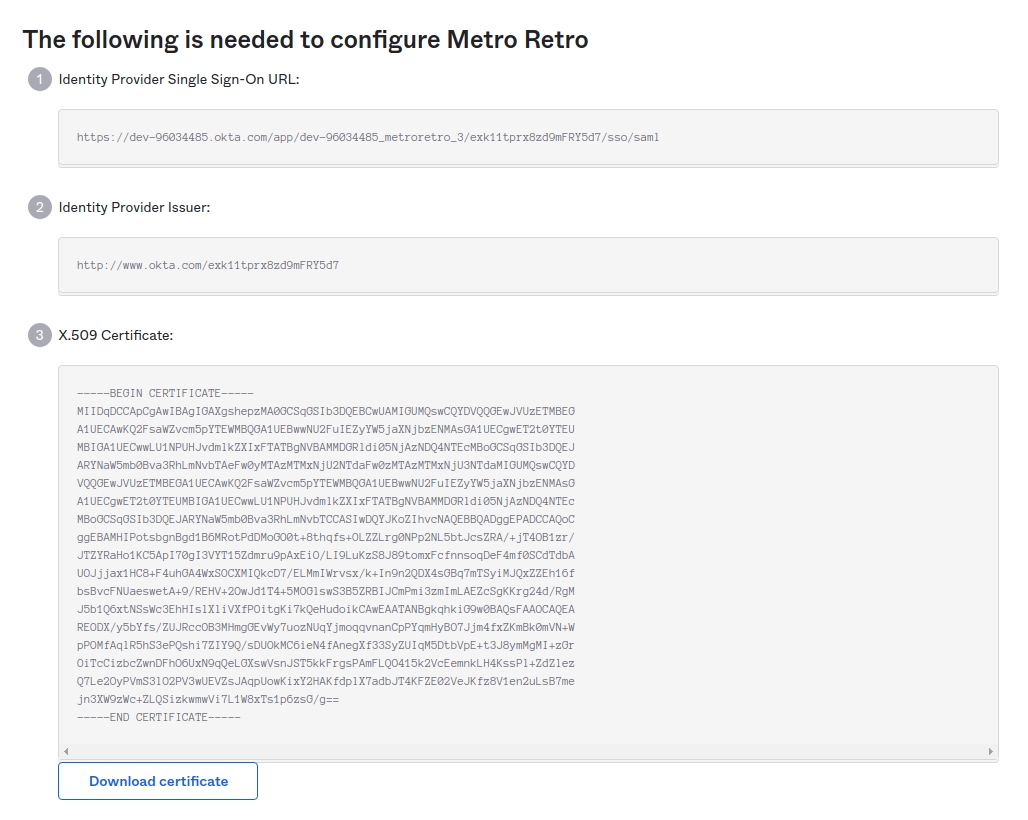
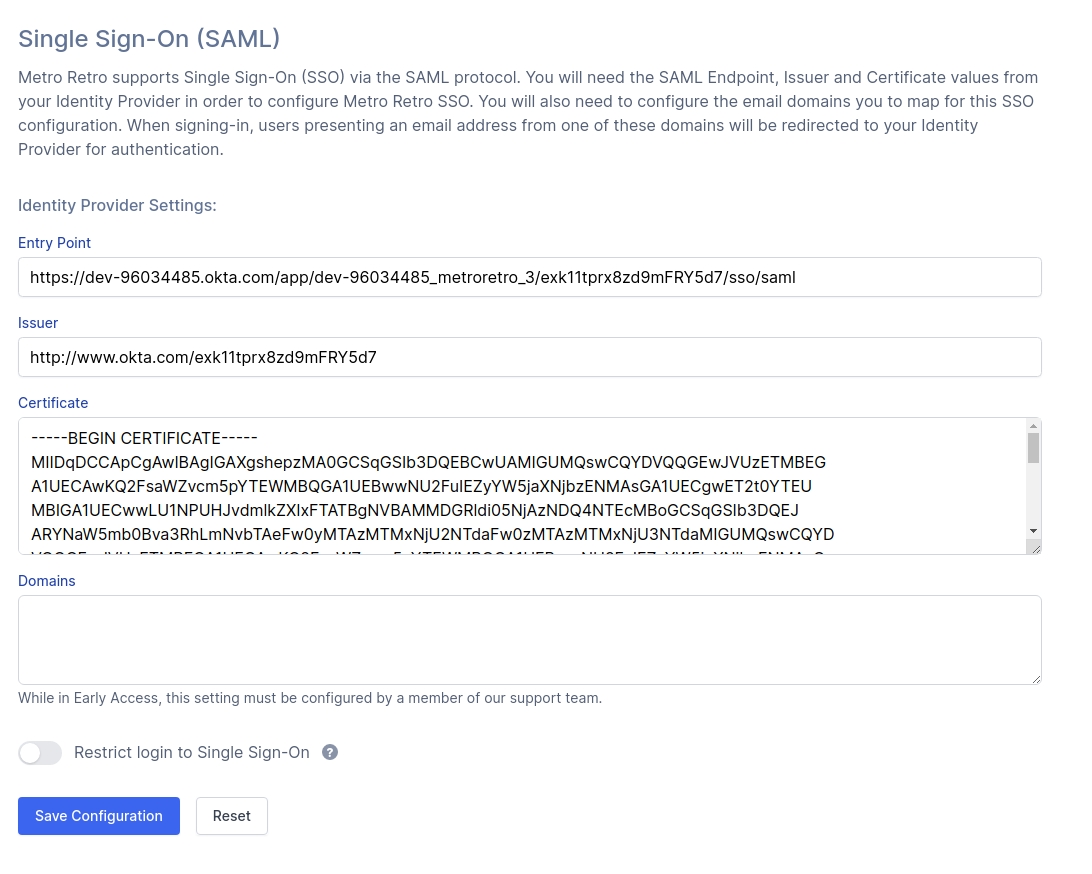
Once added, click Save Configuration. We recommend leaving the "Restrict login" setting off until you are sure all your team members are able to login via SSO otherwise it may block their access.
If you have not already had your authorized domains configured by a Ludi team member, please contact us on Intercom or at [email protected] to set these up. The domains must include all domains that your team will login from.
Last updated